vSphere Lab-in-a-Box 12: Set up NFS
In this post we will configure the OpenFiler server for NFS and connect the virtual ESXi servers to it.
Configure OpenFiler
Open the web interface and go to Services. Click Enable next to NFSv3 server.
Go to Volumes. Click on Block Devices on the right, then click on /dev/sdc.
Scroll down and click on the Create button, to create a partition using the whole of the /dev/sdc disk.
Click on Volume Groups on the right. Give the volume group a name, tick the box next to /dev/sdc1 and click the Add volume group button to create the volume group.
Next click on Add Volume on the right. From the drop down list, select vg_nfs and click Change.
Scroll down and give the volume a name and description. Move the slider all the way to the right to use all the space, and leave the Filesystem Type on XFS. Click Create to set up the volume.
Go to Shares, then click on NFS Volume.
In the pop-up window, enter a name for the new sub-folder and click Create Sub-Folder.
Now click on that sub-folder name and click the Make Share button.
Scroll down to Share Access Control Mode and select Public guest access. Click Update.
Scroll down further to Host access configuration and under the NFS section, click RW for the Storage Network. Click Update to finish.
Make a note of the share name (/mnt/vg_nfs/vol_nfs/shared_nfs/ in my environment).
Configure Virtual ESXi Servers
Open the vSphere Client, select your first virtual ESXi server and click Configuration – Storage – Add Storage…
Choose Network File System and click Next.
Enter the IP address of the OpenFiler server, the folder you made a note of above, and give the datastore a name, before clicking Next.
Click Finish to complete and wait for the datastore to appear in the list of datastores attached to the virtual ESXi server.
Perform the same steps for the second virtual ESXi server.
This concludes the setup of NFS in our lab environment. In the next post, we will set up a server on the virtual ESXi host and make use of both shared datastores.
Lab-in-a-Box Series: 01 Introduction 02 ESXi Installation on Physical Hardware 03 Installation of vSphere Client 04 Lab Host Configuration 05 Domain Controller Setup 06 Domain and Related Services 07 Configuration of Virtual ESXi Servers 08 vCenter Server Setup 09 vCenter Server Configuration 10 Set up OpenFiler NAS 11 Set up iSCSI 12 Set up NFS 13 Set up Secondary Domain Controller 14 vMotion Tests
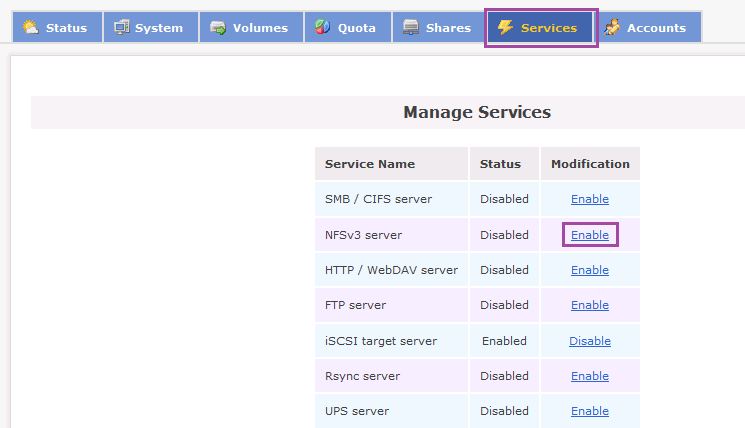
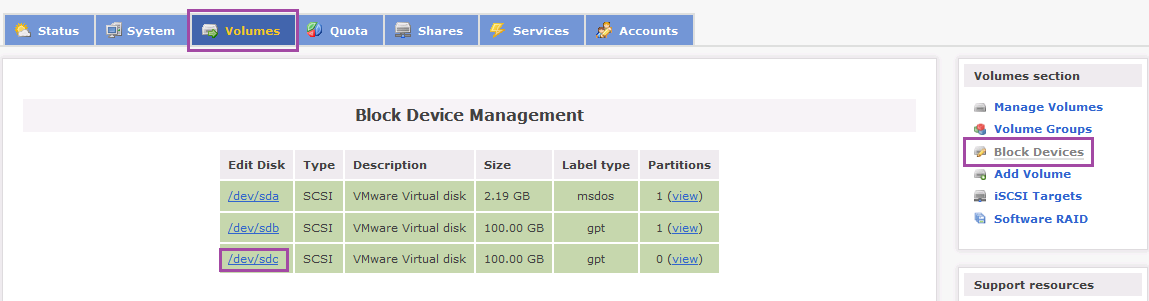
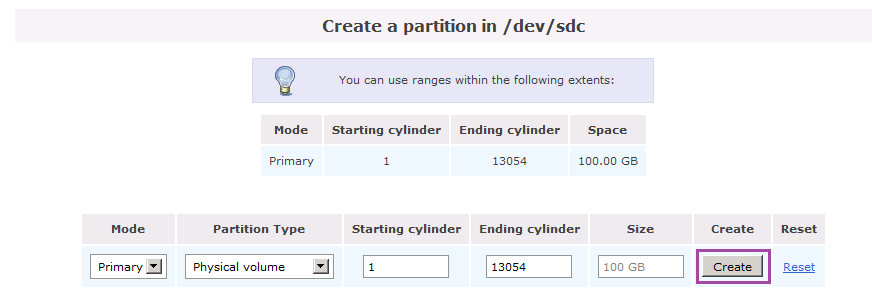
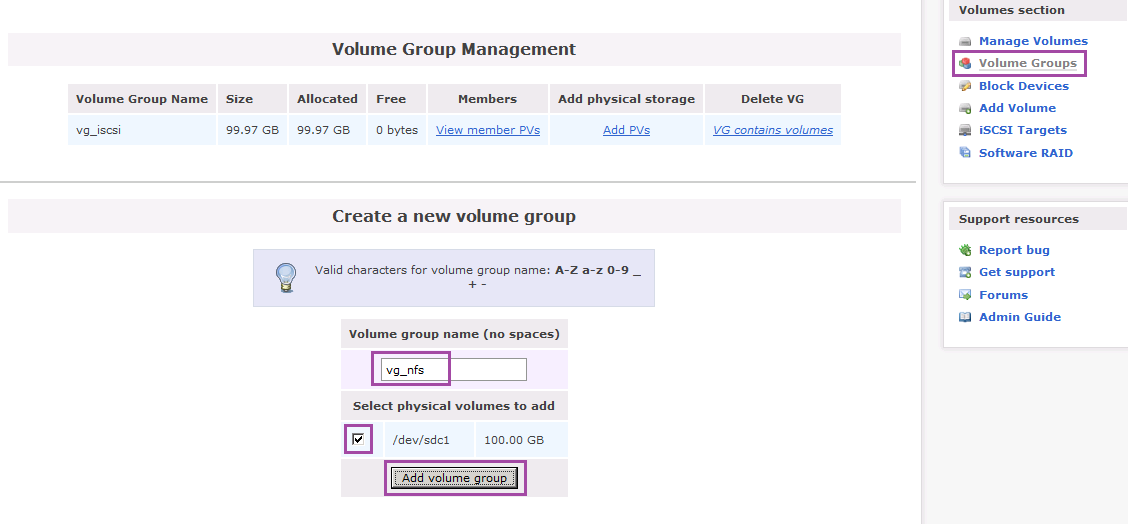

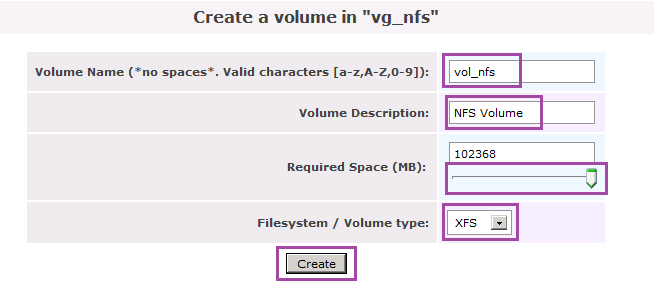
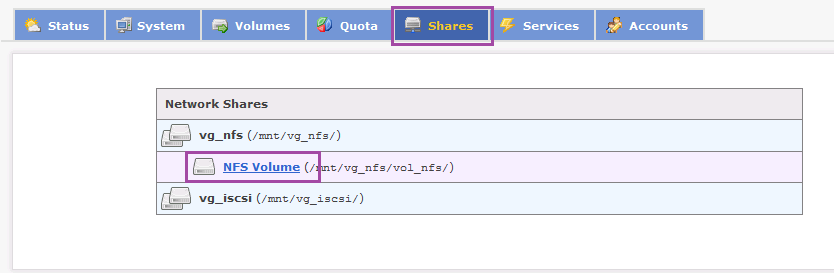
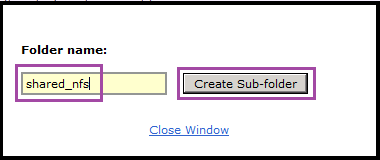
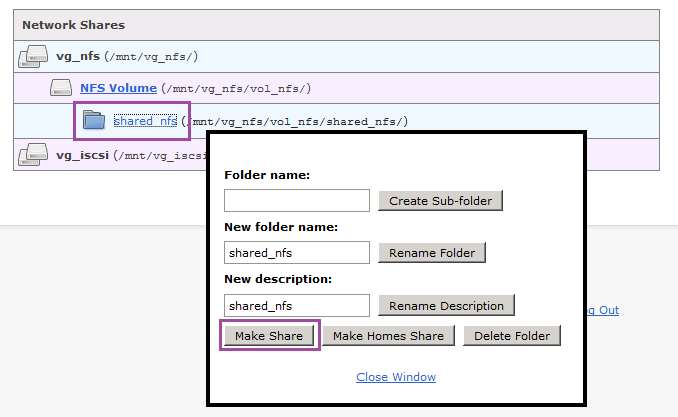
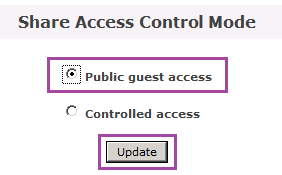
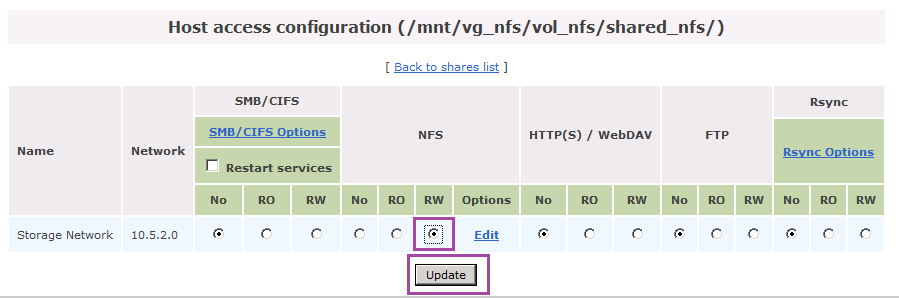

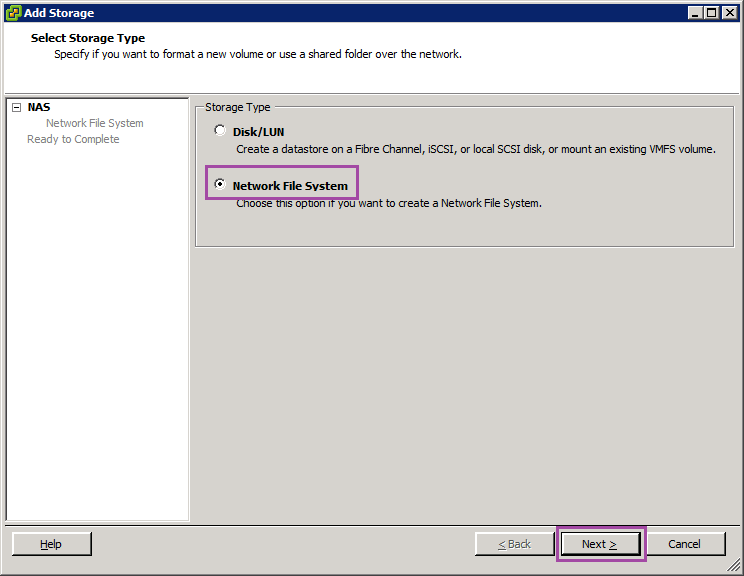
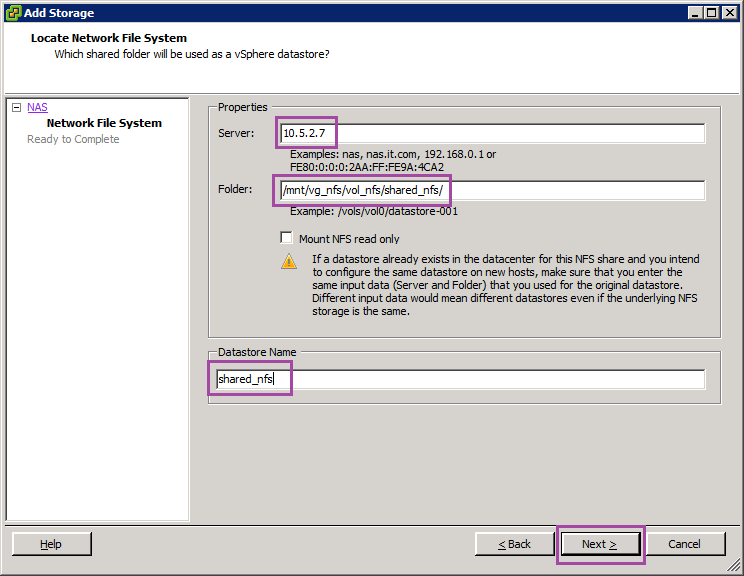
Leave a Reply